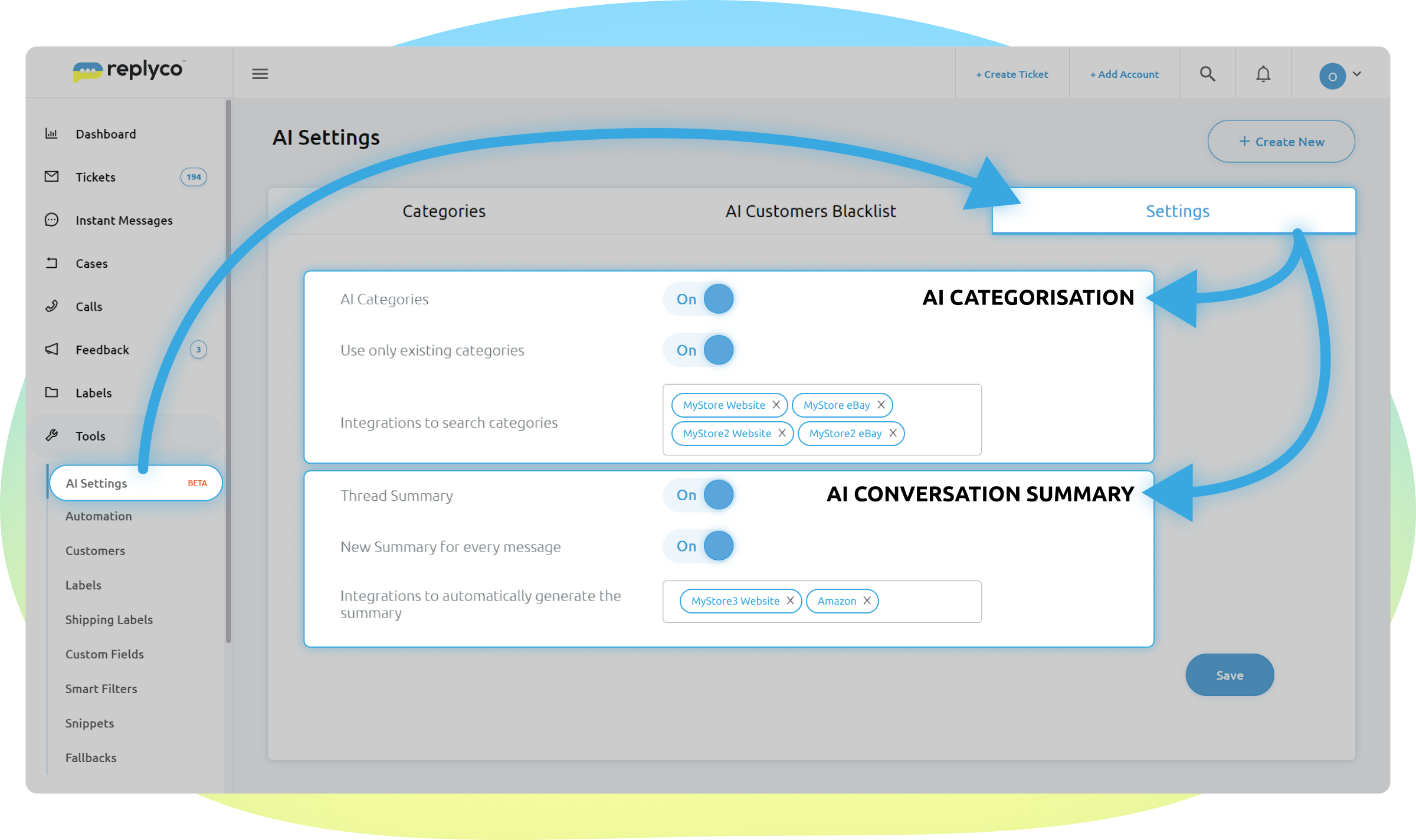
Gain control over your AI features with customizable settings located under Tools => AI Settings. Tailor the functionality of AI Conversation Summaries and AI Ticket Categorization to suit your company’s unique needs and preferences.
AI Conversation Summary Options:
- “Thread Summary” On/Off: Enable or disable AI Conversation Summaries functionality for your company account.
- “AI Summary Language”: Select the summary output language. Ideal for teams with diverse linguistic backgrounds.
AI Categorization Options:
- “AI Categories” On/Off: Enable or disable AI categorization for your company account.
- “Integrations to search categories”: Select specific channels to be covered by this feature.
The AI Categorization Options also offer two additional tabs for your category management:
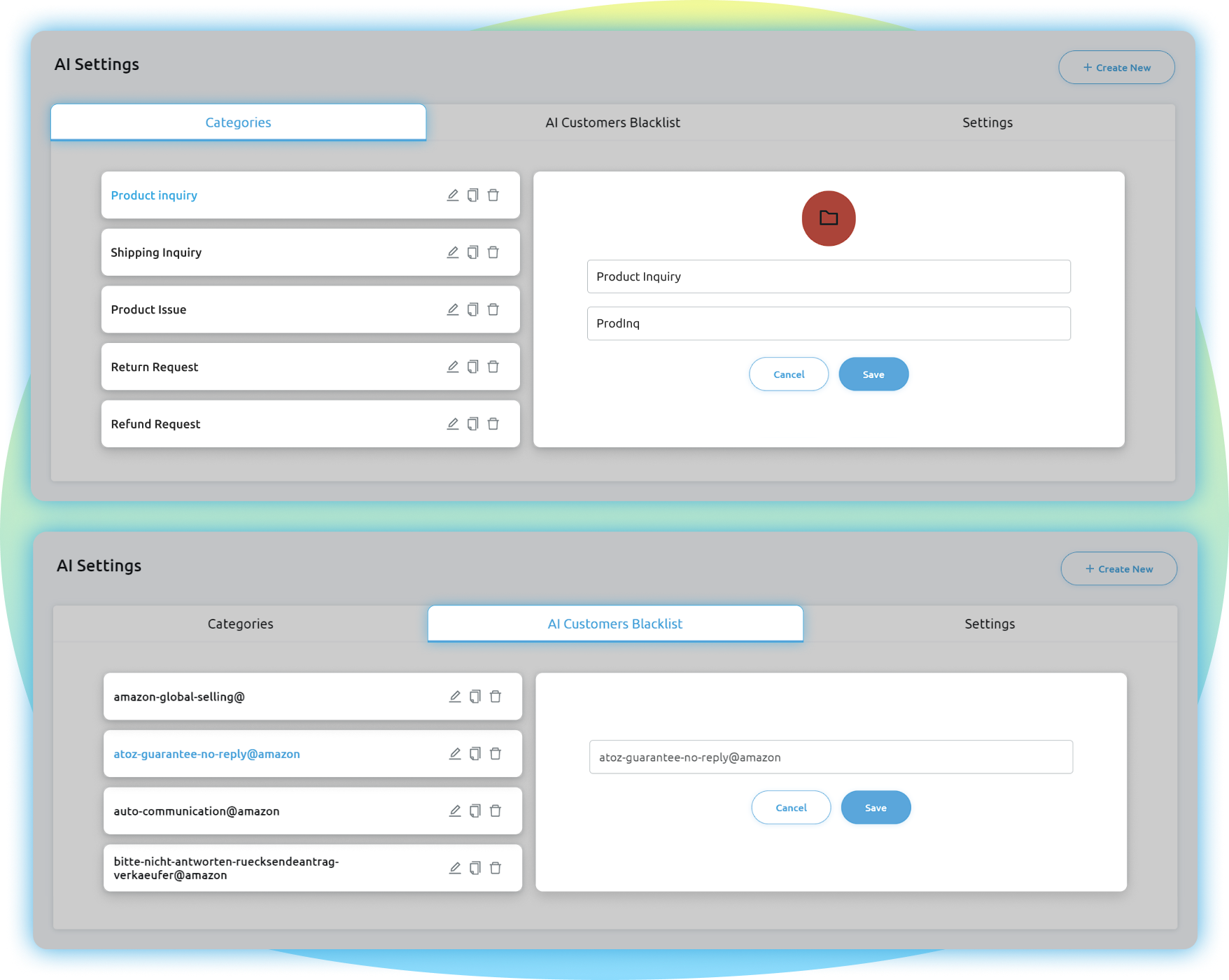
The first tab, located at Tools => AI Settings => Categories, provides a comprehensive list of existing categories. Here, users have the autonomy to delete, edit, or create new AI categories according to their requirements. The chosen category names dictate which ticket topics are seamlessly organized under each category, thanks to the AI’s intelligent categorization. It’s like magic!
The second tab, AI Customers Blacklist, serves as a safeguard against unwanted categorization. This tab allows users to manage email addresses whose tickets will be excluded from AI categorization. Users can easily edit existing entries or add new ones to ensure precise categorization tailored to their needs.
The AI Settings section offers users powerful tools to customize and optimize their AI features according to their unique support needs. With options to control AI Conversation Summaries, AI Ticket Categorization, and manage AI Categories and customer blacklists, users can fine-tune their support workflow for maximum efficiency and precision.